Font finder: user guide
ƒ RD AAOW FDL; 16.05.2025; 2:55
Page contents
General information
This tool allows you to find the name / family of a font by its image. You only need to provide a sample font in the picture (high contrast, target letters only) and specify the text in the picture. The application allows you to set font search parameters and a break condition (match percentage). Finally, you can manage fonts that will be skipped during the search.
Warning! The tool only works with fonts installed on your operating system
-
It is recommended to use contrast pictures with dark text and bright background without other elements). Text must be flat (without trajectories). Cropped image will be shown in the field below the image selection button.
-
It is necessary to specify the text from the picture (it’s case sensitive). This version of application allows non-empty text strings no longer than 50 characters.
-
In some cases the font parameters may significantly change results of search. Specify them if you haven’t received needed results.
-
You can use the stop factor if you want to pause search when you get the specified percentage of similarity (between 50 and 99). The “Search” button starts fonts matching with the sample image.
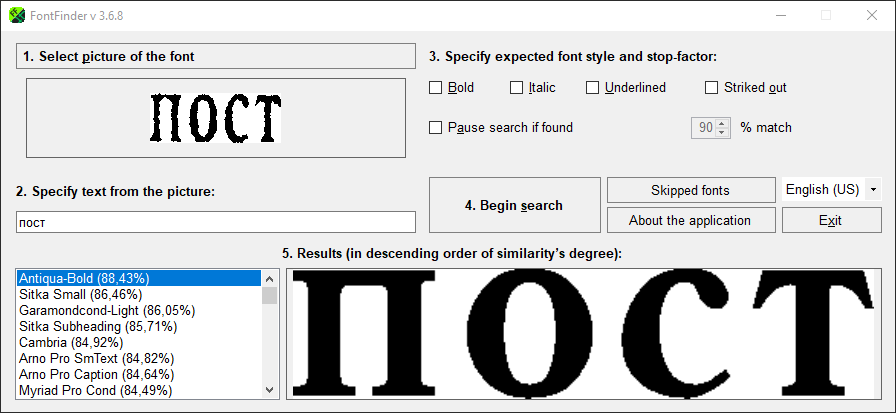
-
After search complete you’ll get a list of most matching fonts (not more than 100). By clicking you can see the specified text in selected font and style. Search may be too long. Use “Cancel” button to finish it immediately and view current results.
-
Application will add fonts that give the same comparison results to skipping list. It will increase the search speed. You can change it manually if needed or turn off using the corresponding flag